omnictl is the command-line tool for Omni. It lets you authenticate, manage, and interact with Talos-based Kubernetes clusters through Omni’s centralized API.
Follow the instructions, to install and configure omnictl for your operating system:
Step 1: Install omnictl
You need to install omnictl to use Omni from your terminal.
There are two main ways to do this depending on your setup.
macOS and Linux (recommended)
If you’re on macOS or Linux, the easiest method to installomnictl is through Homebrew.
This command automatically installs and updates omnictl, along with talosctl and the kubectl oidc-login plugin.
Manual installation
If you prefer a manual setup or aren’t using Homebrew, you can downloadomnictl directly from the Omni dashboard or from the GitHub releases page:
- Omni UI
- GitHub Releases
Navigate to your Omni dashboard and download the binary for your platform.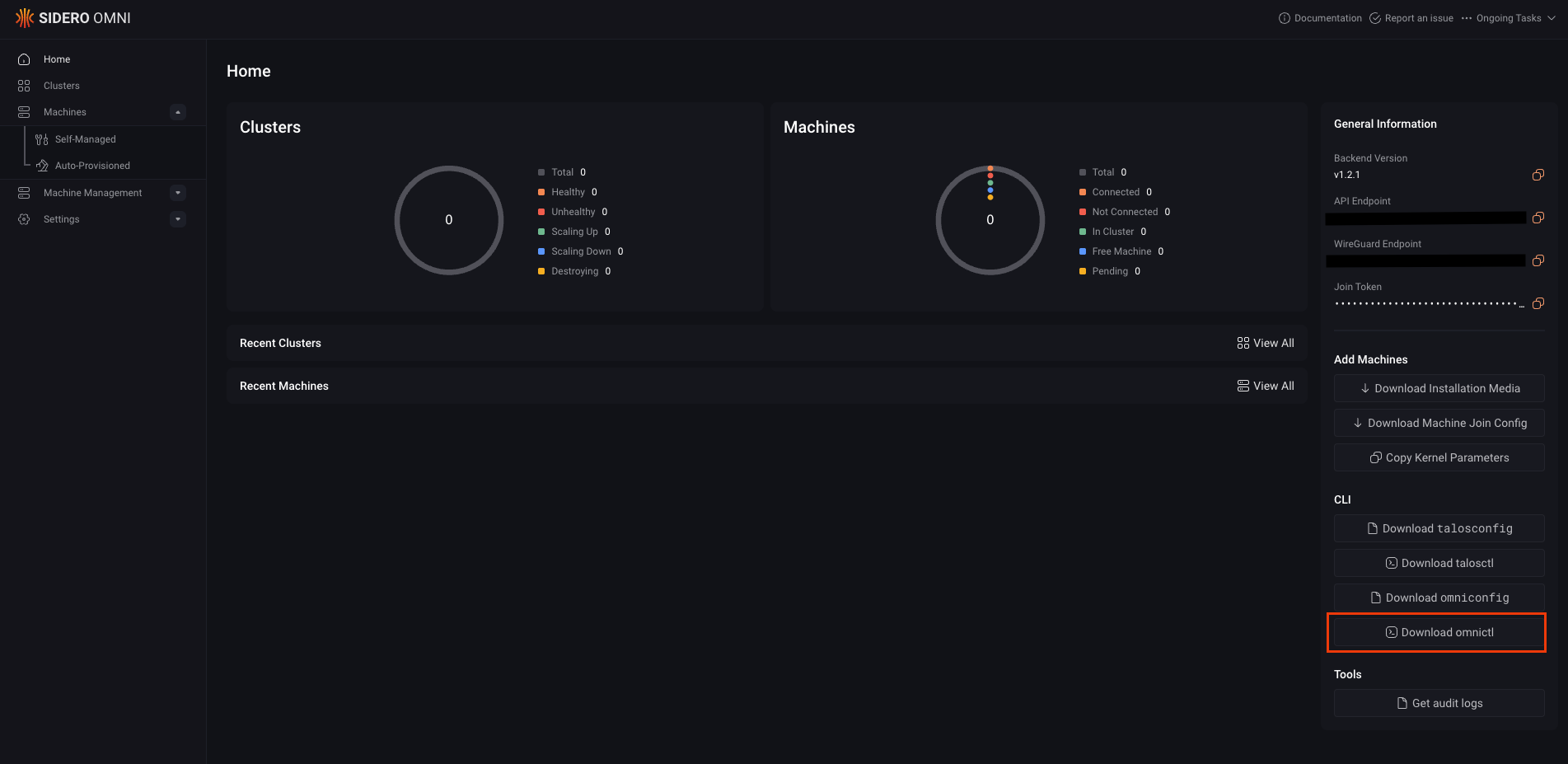
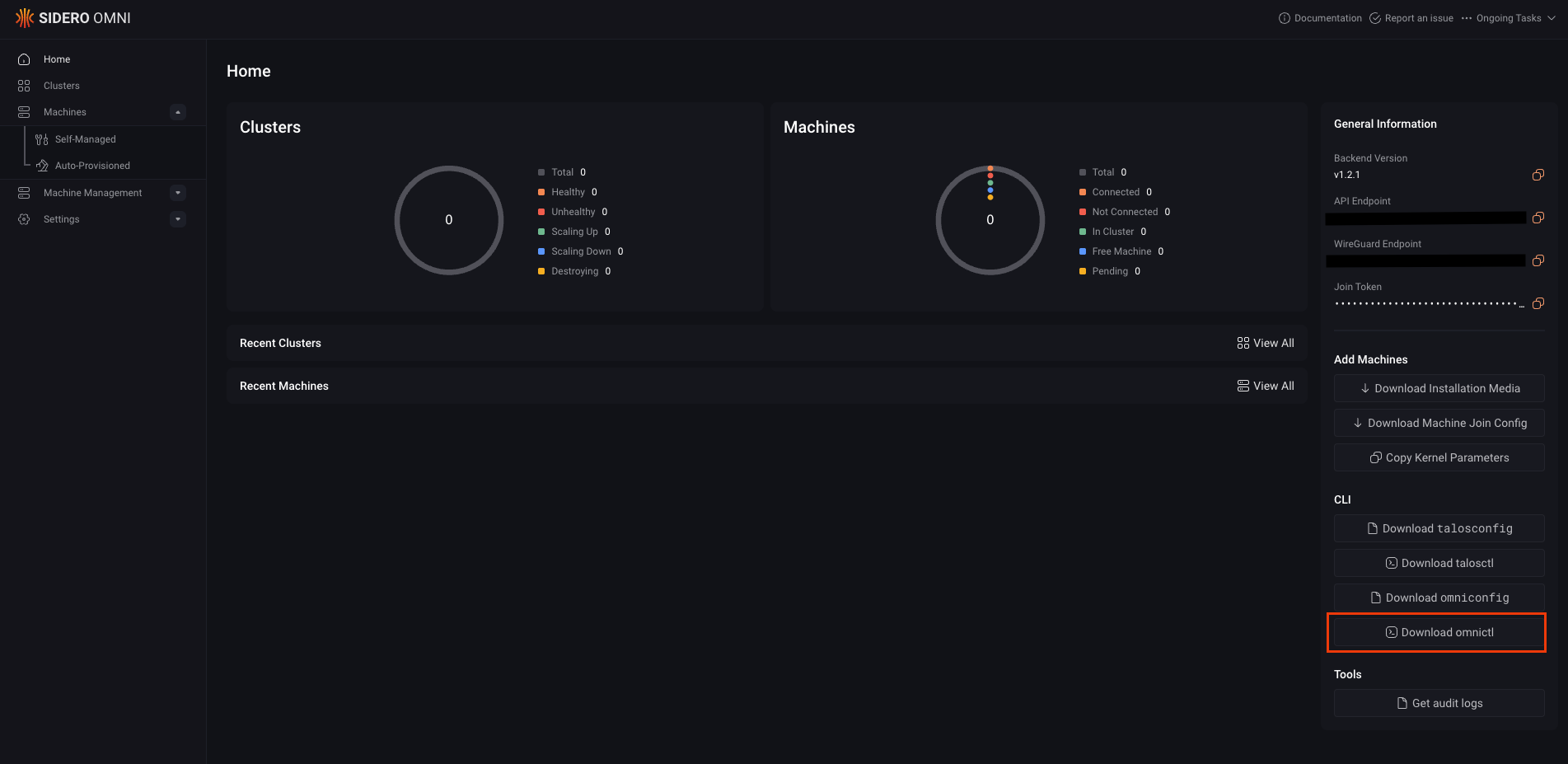
omnictl-linux-amd64 or omnictl-darwin-arm64).
Once downloaded, rename the file, make it executable, and move it into your system path.
For example, see instructions for your operating system below:
- macOs and Linux
- Windows
On macOS and Linux:
omnictl from any terminal window.
Step 2: Configure omnictl
Next, you’ll configure Omni by adding your omniconfig.yaml file to your to your default configuration directory.
First, download the omniconfig.yaml from your Omni dashboard.
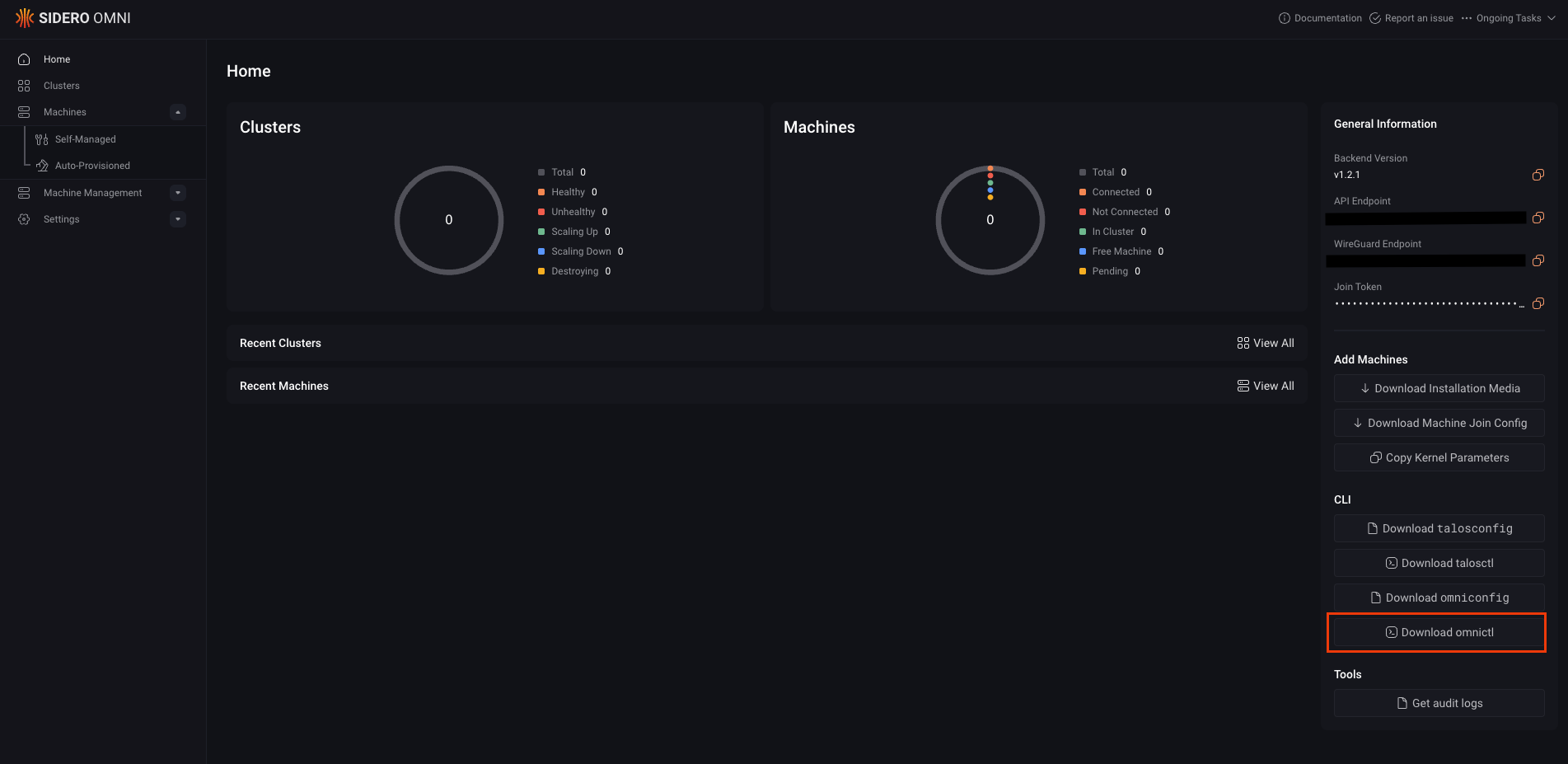
omnictl stores its configuration in the standard directory for your operating system:
- Linux/macOS: Follows the XDG Base Directory Specification.
-
Windows: Uses the
%LOCALAPPDATA%directory.
| OS | Omniconfig Path |
|---|---|
| Linux | ~/.config/omni/config |
| MacOS | ~/Library/Application Support/omni/config |
| Windows | %LOCALAPPDATA%\omni\config, e.g., C:\Users<USER>\AppData\Local\omni\config |
omniconfig.yaml with an existing configuration, use the following command:
- Command
- Output


 Talos
Talos Omni
Omni Kubernetes Guides
Kubernetes Guides