- Boot the machine with a preconfigured SideroLink configuration from Omni or the Image Factory.
- Boot the machine using standard Talos Linux installation media and provide a Machine Join Config.
Note: Once a machine joins Omni, it is managed entirely through Omni.The following section explains how to use both methods to add Talos machines to Omni.
The local Talos API is disabled for security reasons, and all future configuration changes must be made through Omni. If you want to access the Talos APIs you will need to re-provision the machine from Talos installation media.
Pre-configured SideroLink configuration
To join a machine using pre-configured SideroLink configuration:- Download the installation Media. You can do this from either the Omni UI or the CLI.
- Omni UI
- CLI
To download the installation media from the Omni UI:a. Log in to your Omni dashboard.b. Click Download Installation Media to open its modal.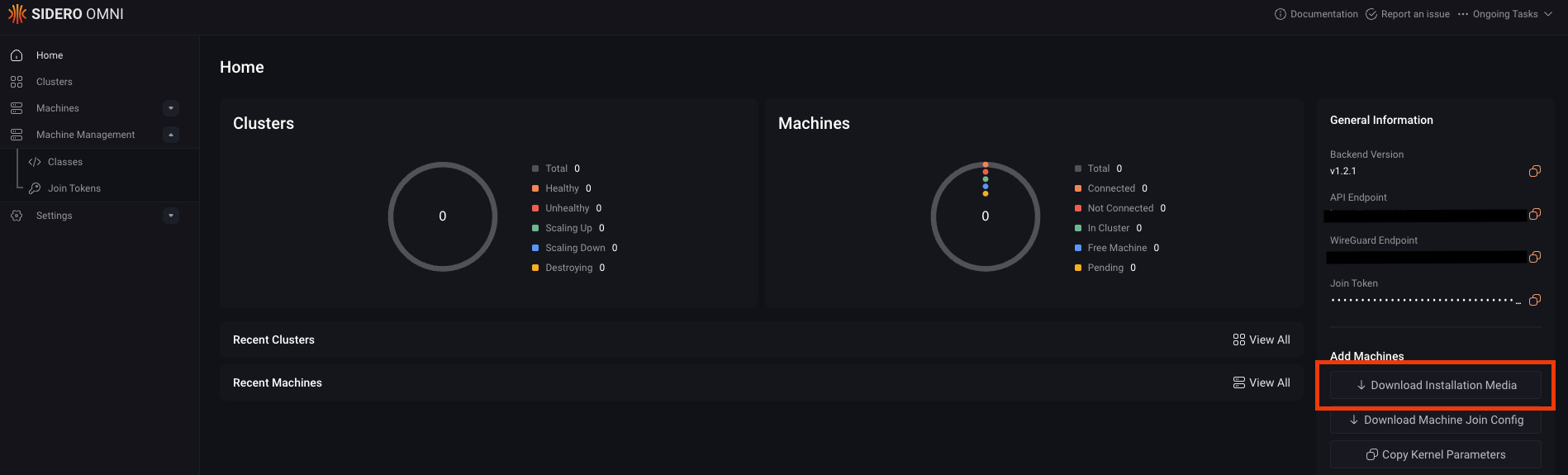
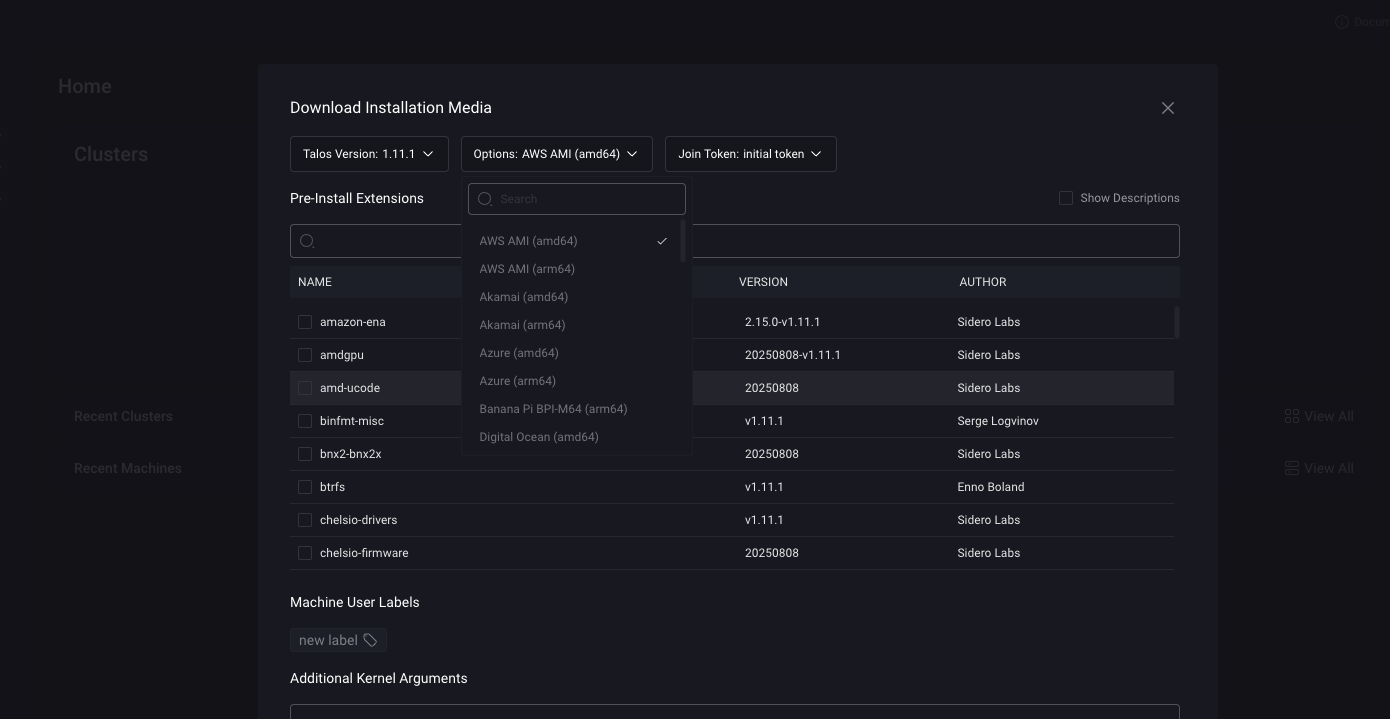
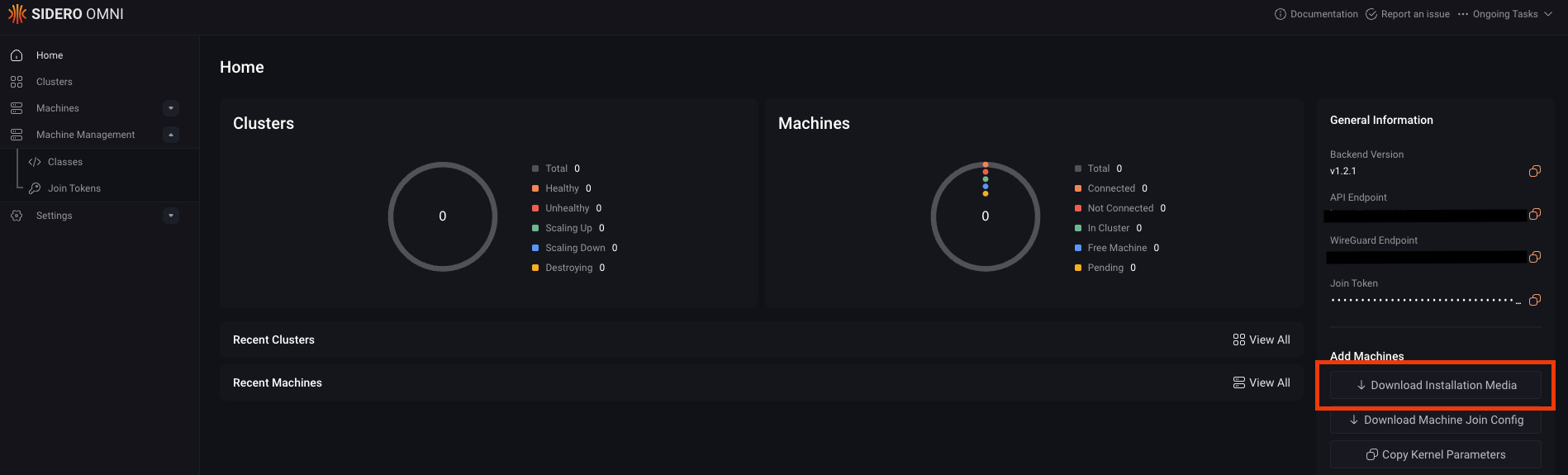
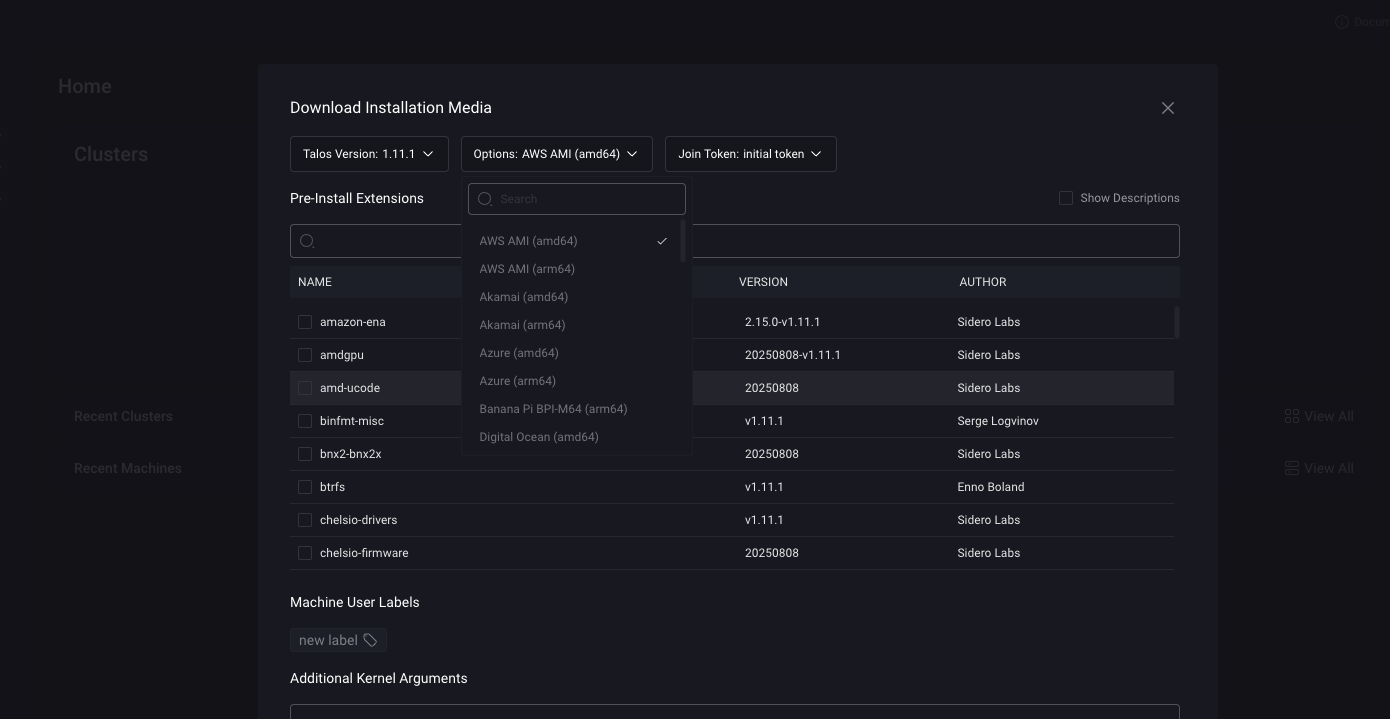
- Boot each machine you want to add to the cluster using the Omni image you downloaded. After the machines have been booted, they will appear in your Omni dashboard.
Machine Join Config
The Machine Join Config is a configuration that lets you register existing Talos nodes with Omni. Use this approach for nodes you booted machines from a standard Talos Linux installation media, for example, an ISO or VM disk. These machines must be in maintenance mode, meaning no machine configuration (controlplane.yaml or worker.yaml) has been applied yet.
Download the Machine Join Config
You can download the Machine Join Config in two ways, through the Omni UI or by using a join token in the CLI:- Omni UI
- CLI
To download the Machine Join Config from the UI:
- Log in to your Omni dashboard.
-
Click Download Machine Join Config to download the configuration file.
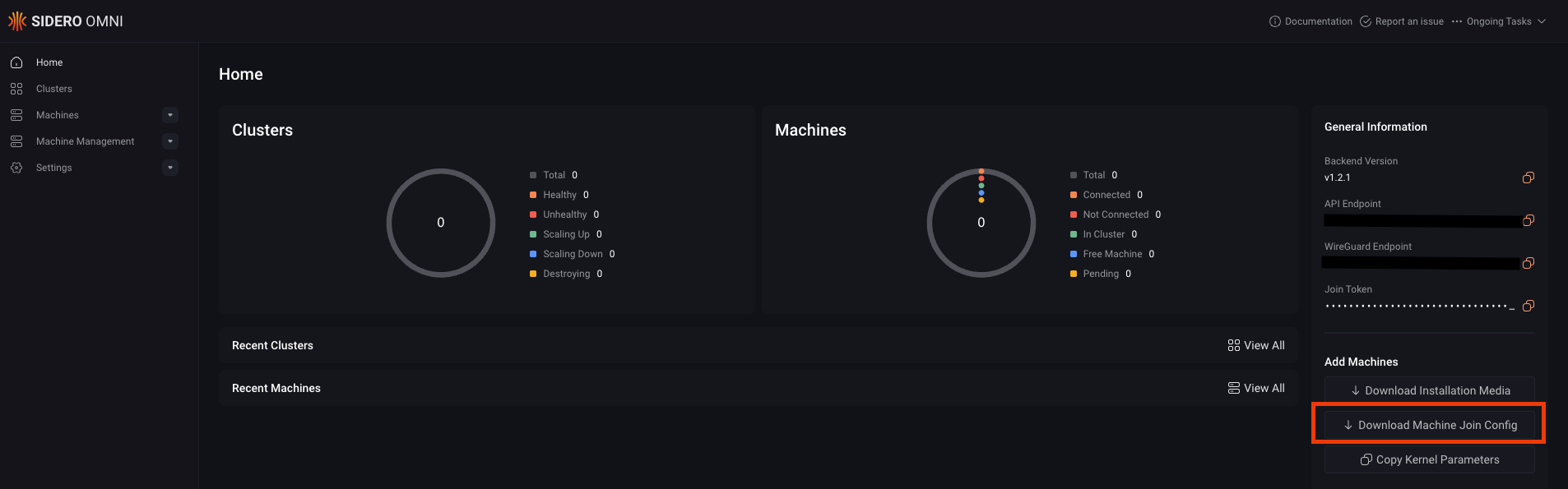
Supplying the Machine Join Config
The recommended way to use the join config is to provide it as userdata on your platform. For example:- Proxmox: Use the NoCloud (cloud-init) datasource.
- AWS / GCP / Azure: Add it as instance user-data when launching a VM.


 Talos
Talos Omni
Omni Kubernetes Guides
Kubernetes Guides